Discovering The Connection Explorer |
[This is preliminary documentation and is subject to change.]
The left-side Connection Explorer provides you with an organized view of the selected connection and its differents elements as well as ready access to the commands that pertain to them.
 | Properties | Displays the appropriate property user interface for the selected item in the tree view. |
The Connection Explorer provides its own icons for indicating the nature of the items in the project.
| 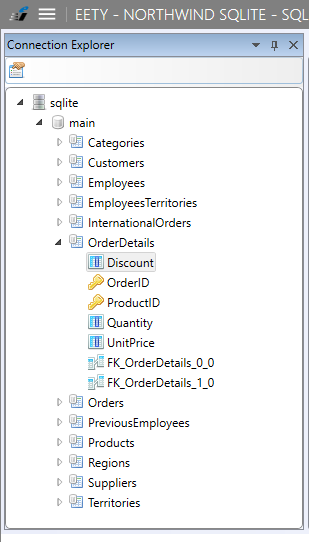 |
Right-click on a project node in the Connection explorer and you should see the context menu items.
Objects | Menu Items |
|---|---|
All | Press F4 or Alt-Enter or Right-click to display the Properties window. |





